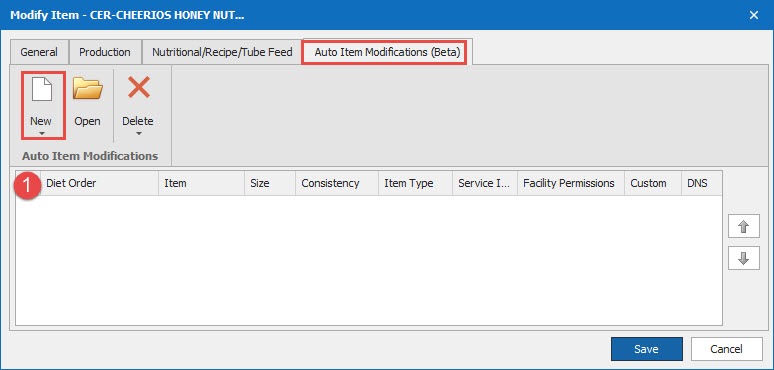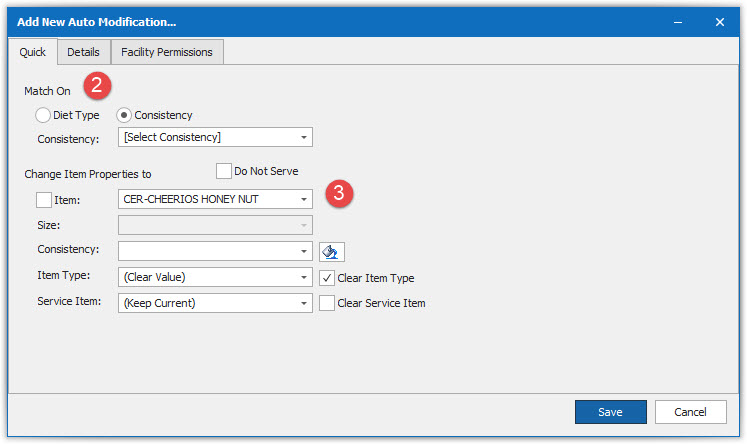How Can We Help?
Creating and Editing an Item
1.
From the Resident Data Grid go to Miscellaneous. Choose Item.
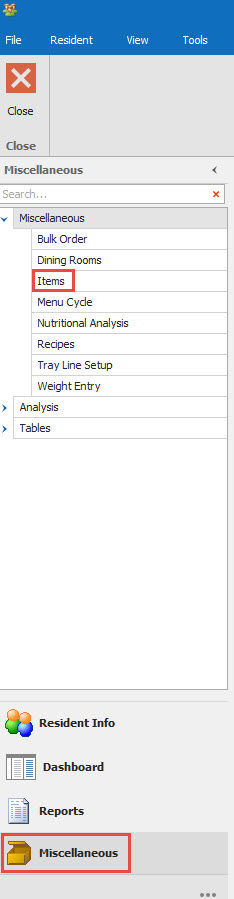
2.
Search for the item using the Find Icon, if you can't find what you are looking for you may have to create a new item. You can either create a new item from scratch or make a new item using an existing item as a template. Like a "save as " file.
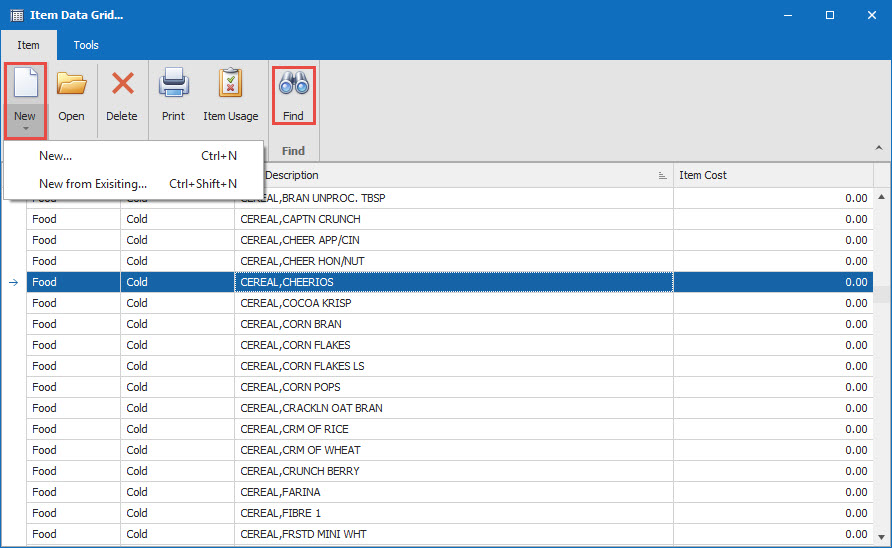
3.
Creating a new item or editing item, (1) Fill out the Description and the Menu Description (2) you can assign the item to print in a specific color on the tray ticket (3) add in appropriate food groups (4) add in portion sizes
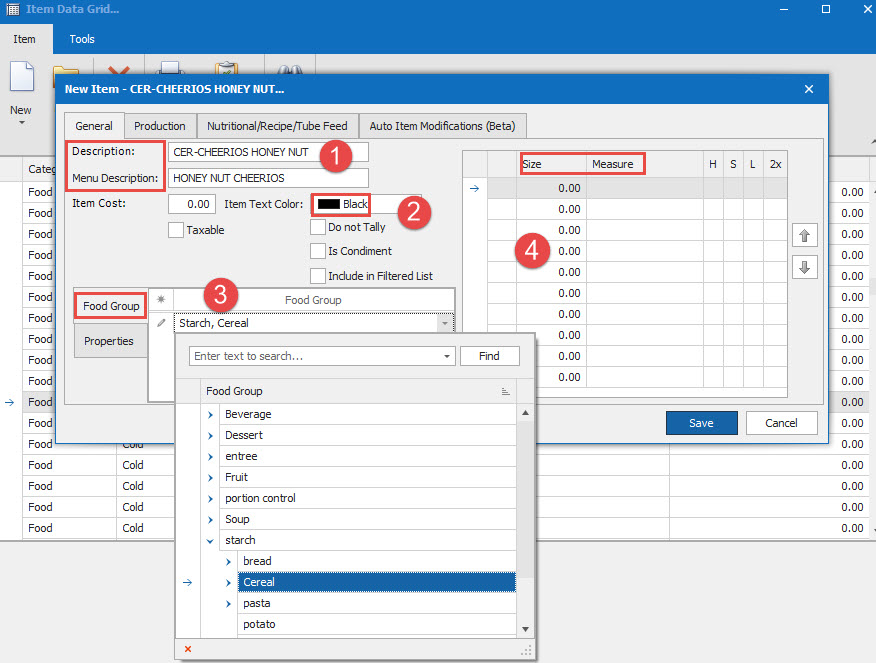
4.
Production Tab of item. (1) Assign Cook To and Hold TO Temperature (if applicable) (2) Assign item to a Production Area (3) add appropriate Allergy Group.
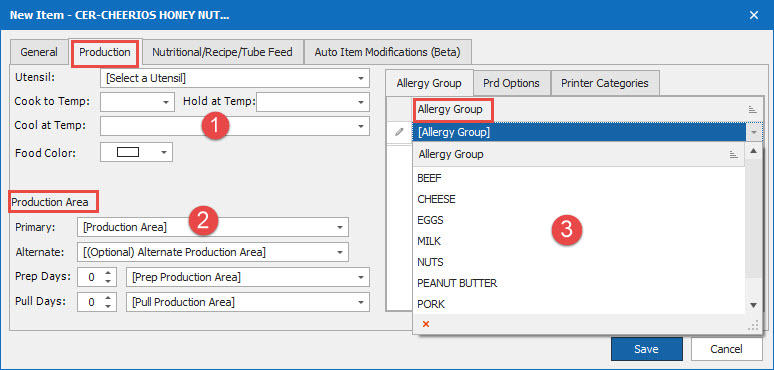
5.
Nutritional/Recipe/Tube Feed Tab. (1) Assign fluid ration (from 0 to 1.0 oz.) (2) Link item if applicable to Ingredient or Recipe or Tube Feed Product.
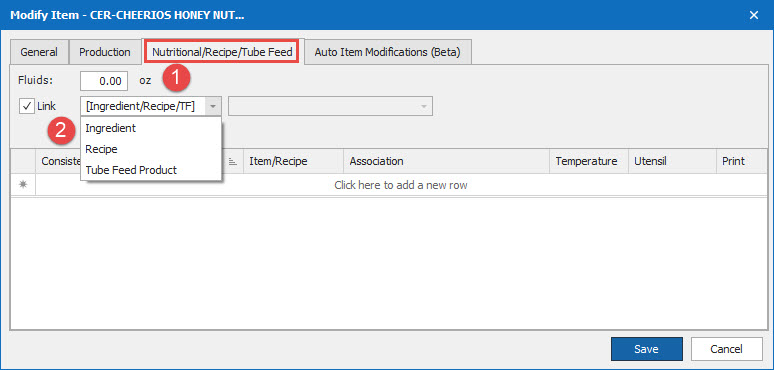
6.
Auto Item Modification (AIM for short). Add in how you would want the item extended for Diets of Consistencies. By clicking on the New Icon, selecting either the Diet Type or Consistency and assigning what should happen to the item for that Diet Type or Consistency.